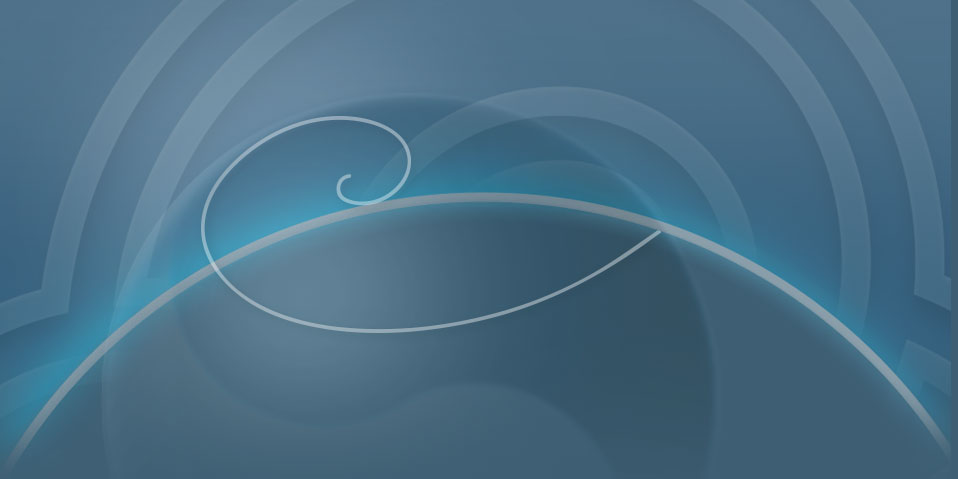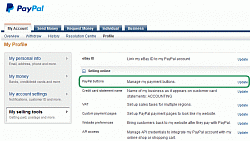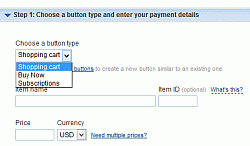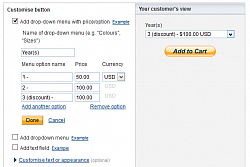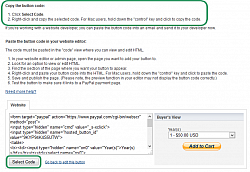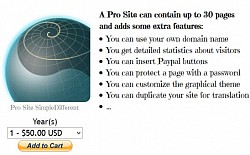How to add a Paypal button on your website
This is a feature of Pro sites. Click below to visit
our guide to all the Pro sites features.
Prerequisite
Before you can actually add a Paypal button on your Pro site, you need to:
- Open the Site Settings (2nd icon on the top-right corner), and enable the e-commerce feature of your site.
- Insert a Shopping block (applicable only for Buy Now and Add to Cart buttons). Prepare a placeholder for each item you are selling.
How to create the button code
To create the button code, log in to your Paypal account, browse to Profile > My selling tools > Paypal buttons. Some kinds of button have several parameters: item name, price, VAT tax rate, Etc. Once the button has been created, a long character string (named “button code”) will be displayed. It starts with
Browse the following slideshow for a step-by-step guidance. You may also want to read our tips & tricks on this topic.